How to login to VPS or RDP Server?
The remote desktop protocol is a protocol that allows a user to login to VPS or RDP Server, which is located in another location. Microsoft has developed this protocol and embedded it in a program called Remote Desktop Connection(RDC). To connect to a VPS or RDP Server, you need this application, so Microsoft has also embedded this application on all of its operating systems.
After you get information about the IP address, password from the VPS provider, you need to connect through your own Windows Desktop/Laptop or Mac devices to the destination server, so let’s find out how!
Login To A Windows VPS Or RDP Server On Windows Operating System
Step 1: Almost all versions of Windows have Remote Desktop Connection software installed by default. You can find this software by searching it in the Start Menu or finding it through the Run. To open the Run dialog box, press Windows Key and R keys simultaneously, enter mstsc. And click OK to open it.
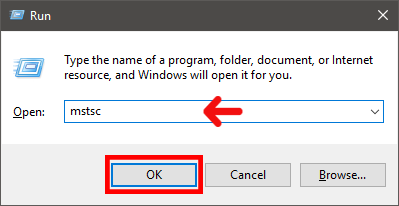
Step 2: In the Launched app, type the Server/VPS IP address or hostname and select Connect.

Step 3: The new page asks if you trust the server that you wish to connect to a Windows VPS or RDP Server or not, so press Connect.
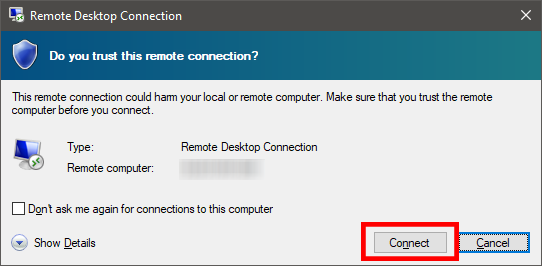
Step 4: The next section asks for destination RDP & Server & PC Username and Password, fill the fields, and press OK.

That’s it; now you should see the new desktop, which is for the server.
Login to a Windows VPS or RDP server with a Mac device
You don’t have a Remote Desktop Connection software on Mac device default, so search for “Microsoft Remote Desktop” on AppStore and download/install and run it.
Click the “New” button(+) at the top left side of the Microsoft Remote Desktop screen. You’ll be prompted to fill in quite a few fields.
Connection name: Put a name, whatever you want!
PC name: Type the Server/VPS hostname or IP address.
Username & Password: The destination Server/VPS credentials.
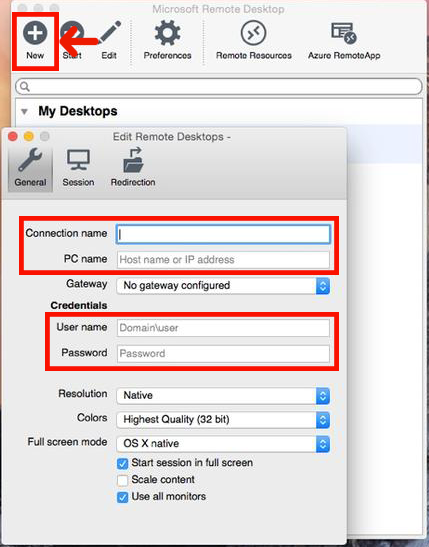
Now to start a session with the desktop that you’ve configured, double-click it to begin.

Done! You will finally see the following screen, which shows that you were successful in login to a Windows VPS or RDP Server.
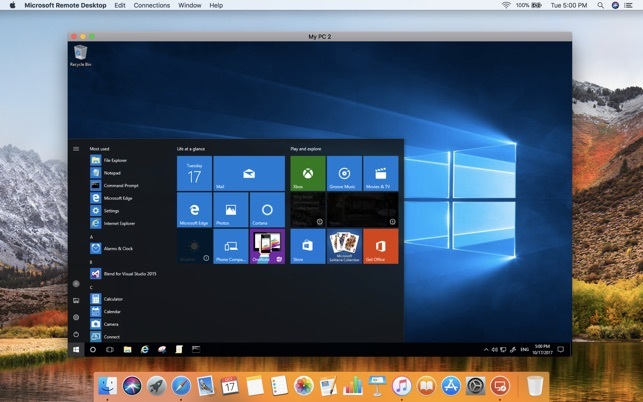
Summary
An easy answer to the question “How to login to a Windows VPS” is that you should open the Remote Desktop Connection application through the Windows Start menu. Then, you should enter the IP address, username, and password. I hope you’ve found this article useful. If you face any issues in the VPS connection or login process, please feel free to contact us.