Website Migration Checklist: Top things you should do
If you’re switching web hostings, changing domains, or moving to a new CMS, you might need to migrate your website. However, without following a website migration checklist, you can run into trouble. For instance, you might lose your search engine rankings or disrupt your user experience. That’s why it’s super important to follow a good checklist to make the process as smooth as possible. In this post, we’ll give you just that and discuss some key steps to ensure a successful website migration.
Website Migration Checklist: Preparing Your Site for Migration
Before you can start website migration, there are several factors to take into account. Here are a few checklist items you should look into before moving your site.
1. Plan Your Migration and Inform Your Users
When you decide to migrate your website, it is important to plan things in advance and decide on a time to move your site. To start, you can set objectives. For example, simply ask why you’re moving your website and if everything is ready.
Next, you’ll need to decide on a particular time to move website assets. Ideally, it should be done when the traffic is low. There will be a small outage when you migrate the site, so there is bound to be a drop in traffic. That’s why it is best practice to avoid website migration during peak traffic times. You can use a plugin like MonsterInsights to monitor website traffic to find the best time to perform the migration.
Once you’ve settled on migration time, it is also best to inform your users. This way, your audience will know beforehand about your site being unavailable. It will help build trust and credibility. To inform users about the migration, you can send an email, show a popup notice on the website, or send push notifications.
2. Put your site in maintenance mode
Another important part of our checklist is to put your site in maintenance mode before you get started. This is especially relevant if you run a multi-author website, like a news website or a blog.
By putting your site into maintenance mode, you can ensure that users can’t make any changes to your content during the migration. For example, writers won’t be able to edit or publish posts during this period. Meanwhile, visitors won’t be able to view or engage with your site.
3. Back up your site
Create a backup of your website so that if the launch goes sideways or not as planned, you can revert to your old site if needed. Sit down with your marketing and web development teams to develop a comprehensive rollback plan in the event that you need to go back to the old website to work out kinks for a successful website migration.
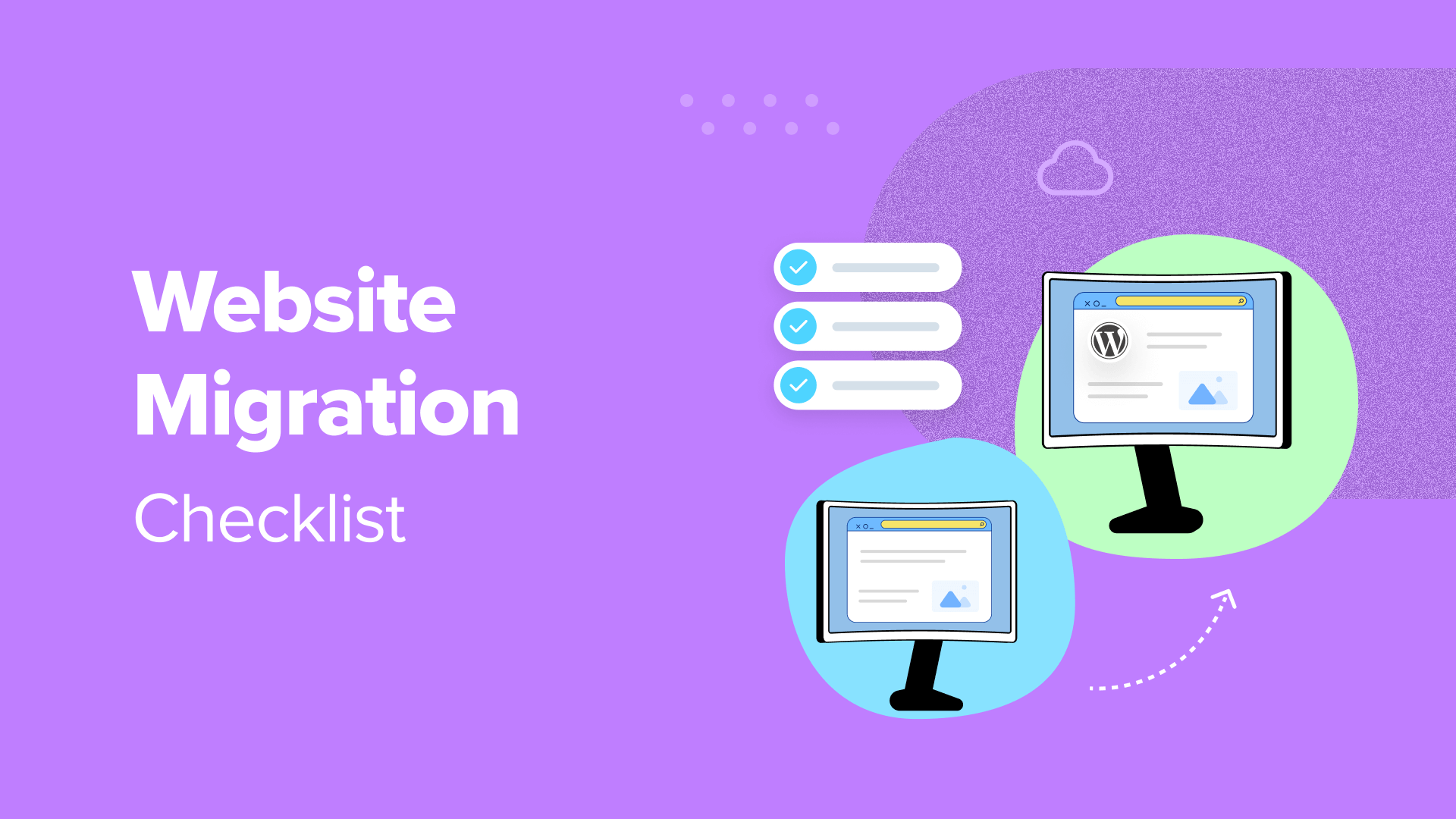
4. Have your new hosting credentials ready
Next on the checklist is to prepare your new hosting credentials. You might have already set up a new hosting account. In this case, you can re-familiarize yourself with the tools and settings, or contact the support team if you have a question about the migration process.
However, if you haven’t yet settled on a new hosting provider, now is the time to consider your options. Fortunately, there are tons of quality hosting providers like Greencloudvps, …
Choosing your new web host at this point will give you some time before the migration. Therefore, you can get yourself set up with a new account and make sure there are no issues.
5. Disable Caching, Firewall, and Redirect Plugins
Another important step in the migration checklist is to disable any caching, firewall, and redirection plugins. These plugins and tools can cause issues during the migration process.
For instance, you may see 403 Forbidden errors or 500 Internal Server errors if these tools are not disabled. Similarly, a firewall plugin can cause errors by blocking requests made during the migration process for site files.
6. Prevent Search Engines from Indexing Your New Site
If you are moving your site to a new domain or a new content management system (like WordPress), then you should ensure that search engines don’t index the new site before the migration.
This way, Google and other search engines won’t show both versions on the search results.
Website Migration Checklist: Starting the Migration Process
Now that you’ve prepared your website for migration, the next step is to start the migration process. Here are checklist steps to follow during the migration stage.
7. Point your domain name to your new host
Next on the checklist is domain management. Before you find out whether your website migration has been successful, you’ll need to point your domain name to your new host.
You’ve probably heard of Domain Name System (DNS) records, but you might not know exactly what they are. Essentially, DNS records connect your domain name to the servers that host your site, including your host’s nameservers.
If you’re getting set up with a web host that includes free migrations, your new hosting provider will likely update the nameservers automatically. So, you won’t have anything to do at this point.
However, if you’re migrating your site manually, you might have used a domain registrar for your domain name. If so, you’ll need to log into that account to update your DNS settings.
8. Migrate your site files and database
The main part of a website migration checklist is when the migration actually gets underway. At this point, you’re ready to migrate your site files and database.
For advanced users, you might be migrating your site manually. In this case, you’ll need to log in to your hosting account and access your File Manager. Otherwise, you can connect to your site files using FTP.
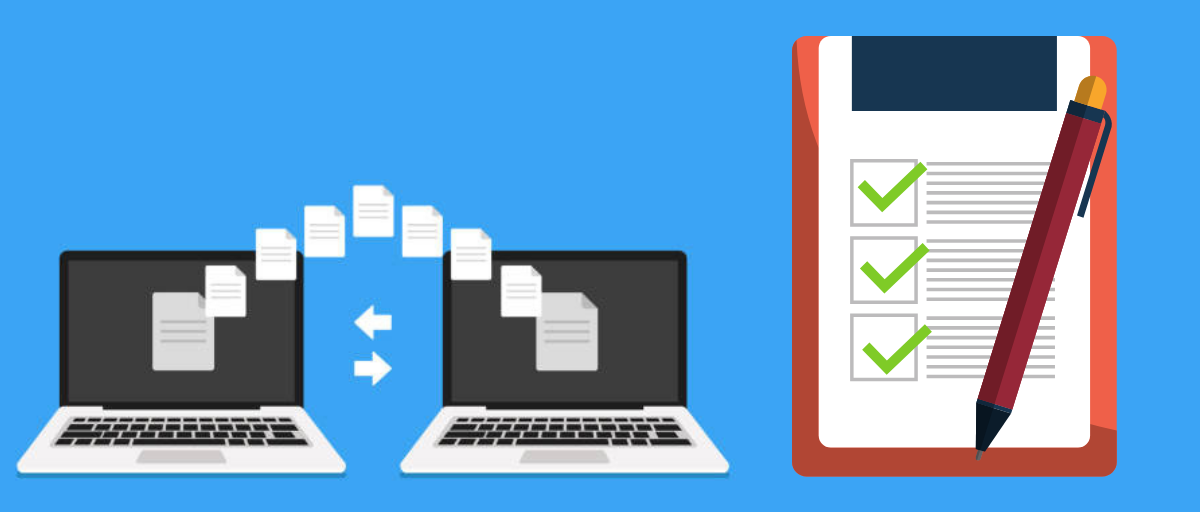
9. Create a content inventory
Just before the launch, you should take full stock of your existing content, including pages, documents, media files, and other content assets. Ideally, create backup copies of all of them.
Having a content inventory in place lets you quickly spot if any content gets lost during the migration process. Knowing which documents became inaccessible after the change will help you rectify the issue quickly, preferably before any major damage is done. If you’ve made backups, uploading the missing documents to the new site becomes a more straightforward task.
10. Update canonical links
During a migration, you may temporarily (at least) end up with multiple versions of the same page. Duplicate content makes it more difficult for Google and other search engines to decide which of these pages to rank. The result can be the wrong, outdated page showing up on Google instead of the one you intended.
To avoid this, make sure canonical links are in place where needed. A canonical tag signals to Google which of your pages with similar content you consider to be the main version. Google will usually honor this tag and prioritize the canonical URL when making a ranking decision.
Ensure you flag your new, post-migration pages as canonical to avoid losing your SEO standing.
11. Do a web accessibility check
Redesigning a site can affect how accessible it is to users with disabilities. For example, a new custom font or color combination may look cutting edge, but it can tank your digital inclusiveness reputation by making certain content inaccessible to some users.
As such, whenever you make major design or UX changes, it’s a good idea to check your website’s accessibility. This is especially true if you’re expanding into a new market and need to be compliant with its accessibility regulations.
Website Migration Checklist: Monitor and Test Migration
Once the website migration process is complete, you will need to monitor the changes and see their impact. Here are some website migration checklist items to keep a lookout for after moving your website.
12. Test the Overall Functionality of Your Site
After the migration process is complete, you should ensure that everything is working properly on your site. For instance, if you redesigned your site, then you should see if all the buttons, links, navigation menus, and other elements are functioning properly.
Besides that, you can also fill out different WordPress forms to see if all the fields are working. Similarly, try leaving a comment under blog posts to check its functionality. If you have an online store, then try adding products to your cart, go through the checkout process, view each product page, and click the links to check everything.
13. Crawl your website to identify errors
Once the new version of the site is live, it’s time to perform a full site crawl. This will quickly identify whether you’re seeing an increase in the number of broken links or error response codes.
It can also help you spot new pages with missing meta tags, duplicate URLs, pages that have suddenly become orphaned or inaccessible, and other SEO errors. Once the crawl is complete, you’ll know which issues you must resolve to retain your SEO standing.
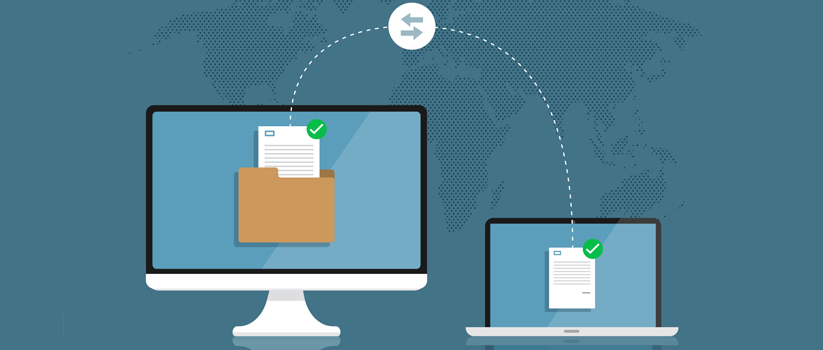
14. Run a page speed test
One of the final tests to complete following your website migration is a page speed test. This way, you can detect any issues with your new server. All you need to do is open your preferred speed testing tool to get started. WebPageTest or Pingdom are excellent options.
When the test is complete, you’ll be able to access a detailed report about your site’s performance. If you’ve upgraded to a faster web host, you should receive a high score. If not, it might be worth contacting the customer support team to alert them of a potential issue.
15. Run an SEO Audit Again to Check for Errors
Once you’ve completed the migration process, it is a best practice to run an SEO audit of your website again. This way, you will catch any issues that might have been raised during the migration.
For example, if there are any broken links that need fixing, your content is missing SEO titles, or there are other technical issues to look into.
16. Monitor traffic, performance, and rankings
Keep a close eye on your search and referral traffic, checking it daily for at least a week after the migration. If there are any traffic shifts, dive down to the page level and compare traffic on the old site to traffic on the new site to identify which pages have lost traffic. Those pages, in particular, should be inspected for crawl errors and linking issues. You may want to pursue getting any external links pointing at the old version of the page changed to the new one, if possible.
It is equally important to keep a close eye on your most linked pages, both by authority and by external link count. These pages play the biggest role in your site’s overall ability to rank, so changes in performance here are indicative of your site’s overall performance.
17. Report on your benchmark metrics
The final step in any site migration is to return to the metrics you collected during the planning stage (see step three). You can now analyze the web analytics data for the new site and see how it compares.
What do the new numbers for these metrics look like? Are they in line with your hypotheses and expectations? If not, you’ll be able to identify what went wrong with relative ease by referring to your benchmarks. Perhaps your original assumptions still hold up, but there’s a technical issue that needs to be fixed.
Going forward, you’ll be able to track the positive effects of this change on a continuous basis.
18. Close your old hosting account
Once you’ve run all the major checks following your website migration, you’ll know whether the process has been successful. So, if you’re happy with the state of your new site, you can go ahead and close your old hosting account (unless you have other domains or email accounts registered with the provider).
Conclusion
Migrating your website can be a stressful process. Plus, there’s a ton of room for error. That’s why it’s a good idea to follow a checklist to avoid common issues and ensure a successful migration.