What is Mirror Backup?
Mirror backup is identical to a full backup, with the exception that the files can be compressed/encrypted only individually. Mirror backups keep only the latest file versions in the destination (no versioning). A mirror backup is most frequently used to create an exact copy of your data in the destination.
What is Mirror Backup?
A mirror backup is a normal copy of the selected folders and files at a given instant in time. Mirror backup is the fastest backup method because it copies files and folders to the destination without any group compression. However, the increased speed has drawbacks: it needs larger storage space and cannot be password protected.
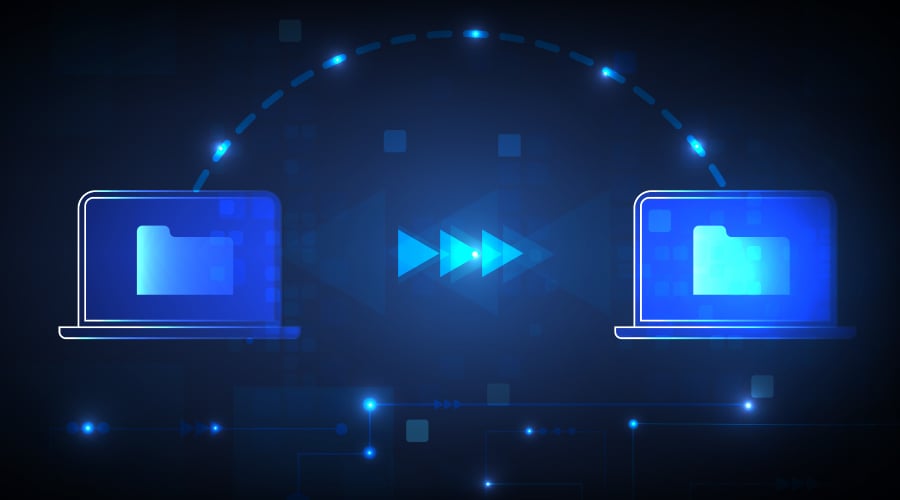
When to use it?
If you want quick access to backups or need to copy all your files to another hard drive, then you don’t want to make a mirror image of your data. If you want to ensure that your entire hard drive can be restored as previously in the future, mirror backup is suitable for you.
Another useful image backup is after installing an operating system. Once it’s installed on the hard drive, maybe even after you’ve fully updated it and added your favorite programs, you can make a mirror image of the state of the hard drive so that if you need to reinstall Windows (or any OS for that matter), you can just restore the image backup and go from there, skipping all installation steps.
The pros and cons of Mirror Backup
Just like any data protection method, there are good and bad things about using mirror backup. Below, we’ve outlined the advantages and disadvantages you can run into when using this method.
Pros of Mirror Backup
For starters, mirror backup is the fastest backup type and creates clean backups with no old or outdated files. This means that you won’t have to go into the backup and delete obsolete files, making the process quick and efficient. A mirror backup creates a quick summary of your computer and keeps it safe until you want to access it later on.
Additionally, this backup method takes up less space on your drive, and because of its small size, it can be stored on a drive you actively use.
You are also able to recover your data quickly and even access individual files rather than having to load the entire backup.
Cons of Mirror Backup
There are a few things you need to consider before you jump into mirror backup. For example, password protection isn’t possible, and you won’t be able to track different versions of your files.
One of the biggest risks you take is the chance of data deletion. There’s the chance that files may be deleted accidentally (through sabotage, viruses, or malware). If a file is deleted from the source, it will also be deleted from the backup, and if no one checks to see that all the files are still intact before running a backup, you’ll lose that file forever.
Mirror backups should be used with caution. Even if you don’t end up using this method, it’s a good rule of thumb to always have multiple copies of your data stored on separate devices in case of damage.
It’s common practice to follow the “3 in 1 backup” rule. This is where you store your data in three places, on two types of storage, and with one copy kept off-site. If one copy is damaged, you’ll still have two copies to restore from.
Mirror Backup vs Regular Backup
Is the mirror backup the same as the regular backup? Not exactly, although some people use the terms interchangeably.
Traditional backups are copies of data. If something happens to your laptop, backing up your treasured family photos, important work files, music library, and more can prevent them from being lost forever.
While these files are safe, you’ll still need to reinstall your operating system, reload all the programs you use, and reset every preference to get your system running exactly the way it was before. This process is annoying, and time can be avoided by creating mirrored backups. By regularly creating full image backups of your hard drive, you can restore your system.
A mirror backup is actually the same as a clone backup, but instead of copying the files to a different hard drive in an easy-to-use form, the files are backed up, and usually compressed into a single file or several files, which then have to be used Original backup software restores these files.
Like cloning, image backups preserve absolutely everything that was on the computer at the time of the backup. This includes the entire operating system, including all those important but hidden system files, as well as all your files, images, videos, documents, installed programs, temporary files… even the ones you may be in the Recycle Bin file trash can.

Conclusion
At the end of the day, you want to find a backup method that works for you. One that fits into your schedule and one you have enough storage space for. If you think mirror backups may be the solution for you, give it a try.
The first step to protecting your data is doing research to find your best option. It’s clear that you’re well on your way to ensuring you’re safe from any potential threat.